Email notifications
How can I opt in or opt-out of receiving email notifications?
Introduction
The 7bridges software sends various email notifications to users based on the occurrence of different events. These are controlled via a section in the user profile page.
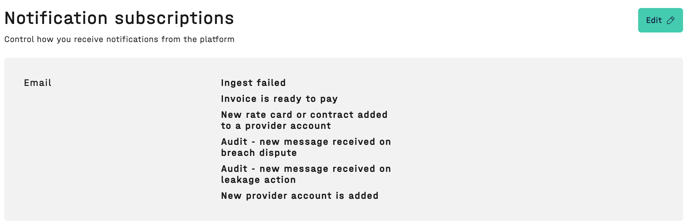
The type of notifications that a user will receive is dependant on their user role. These different notifications are sent by email to the email address you are registered with in the 7bridges software.
📨 All Admin, Optimise and Finance user roles will be automatically opted in for all notifications from 11th November 2025, including any new users created on or after this date.
Notification types
The current notification types are listed below:
Ingest failed
This email notification will trigger if any invoices, shipments, orders or classifications fail to be ingested into the 7bridges software.
Invoice is ready to pay
The invoice has completed the prepay audit checks. Click here for more information How do I know an invoice is ready to pay?
New rate card added to a provider account
A new rate card or document has been added to a provider linked to your customer. Click here for more information on Managing provider accounts.
Audit - new message received on breach dispute
A message has been received from a provider in response to a submitted breach dispute. Click here for more information on Creating breach disputes and leakage actions.
Audit - new message received on leakage action
A message has been received from a provider in response to a submitted leakage action. Click here for more information on Creating breach disputes and leakage actions.
New provider account is added
A new provider has been created for your customer. Click here for more information on Managing provider accounts.
How to manage your notifications - including opting out
To adjust the notifications you receive, including opting out, please follow these steps:
- Select your username from the menu:
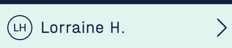
- Select the Edit button in the Notification subscriptions section:
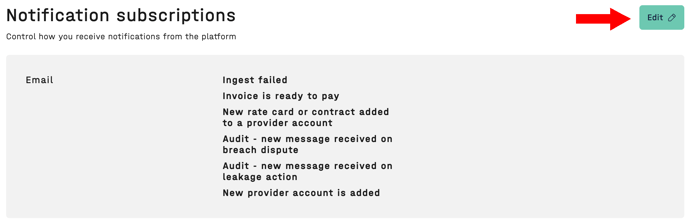
- Deselect all the options you no longer wish to receive (below is an example for "opt-out from all") and click Save:
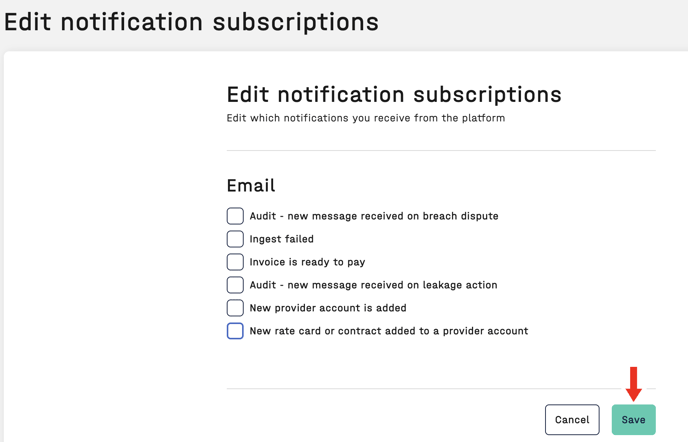
- The notification subscriptions section will now be updated to display the emails you would like to receive.
🔎 If you have chosen to opt-out of all email notifications, the following message will be displayed:
