SHIPPING METHOD: Only seeing "drop off" when I expect to see pickup options
Please refer to this guide on how to set up pickups and collections.
If you have already booked a shipment with a drop-off dispatch method but later realise you need to arrange a pickup instead, don't worry, it's still possible to do so.
To arrange a pickup, start by selecting the drop-off option for the service and proceed to the confirmation page. On this page, look for the green 'change' button located next to the dispatch method that was chosen during the booking process. Click on this button to proceed.
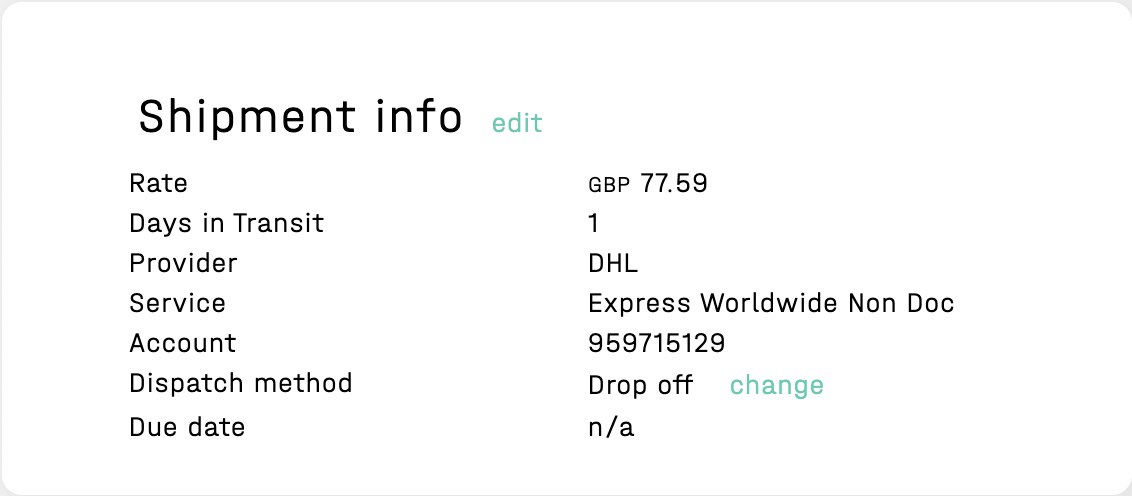
Upon clicking 'change', you should see the option to schedule a pickup, as shown in the screenshot below.
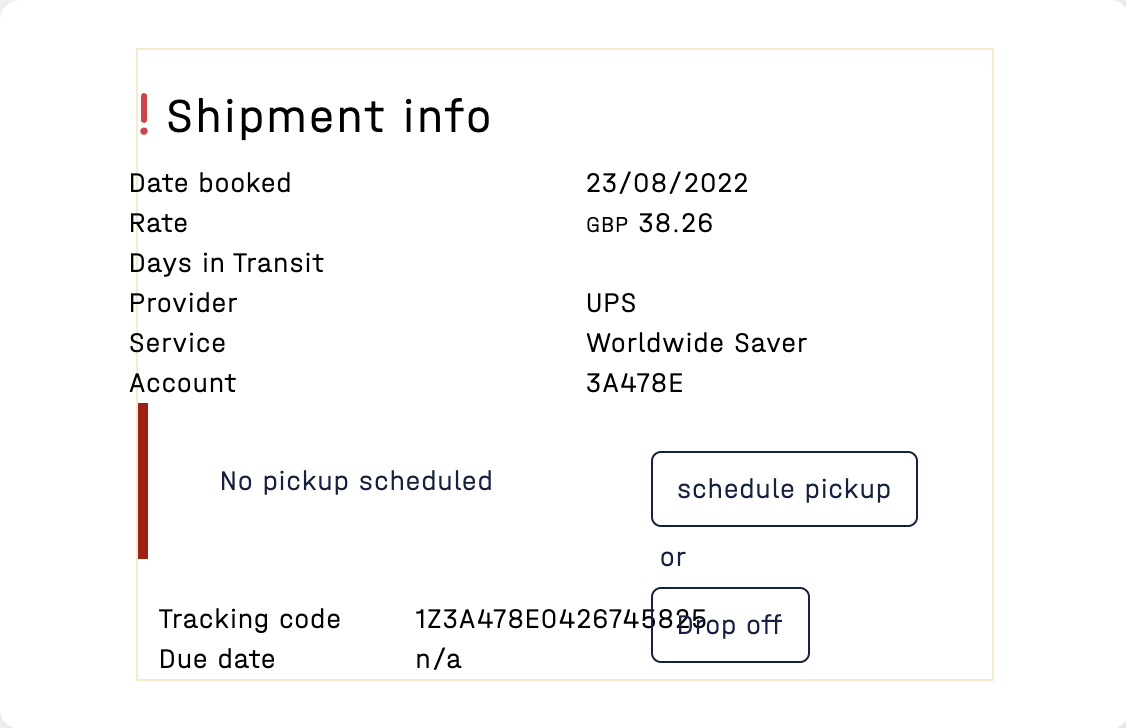
Select the scheduled pickup option and fill in the necessary details.
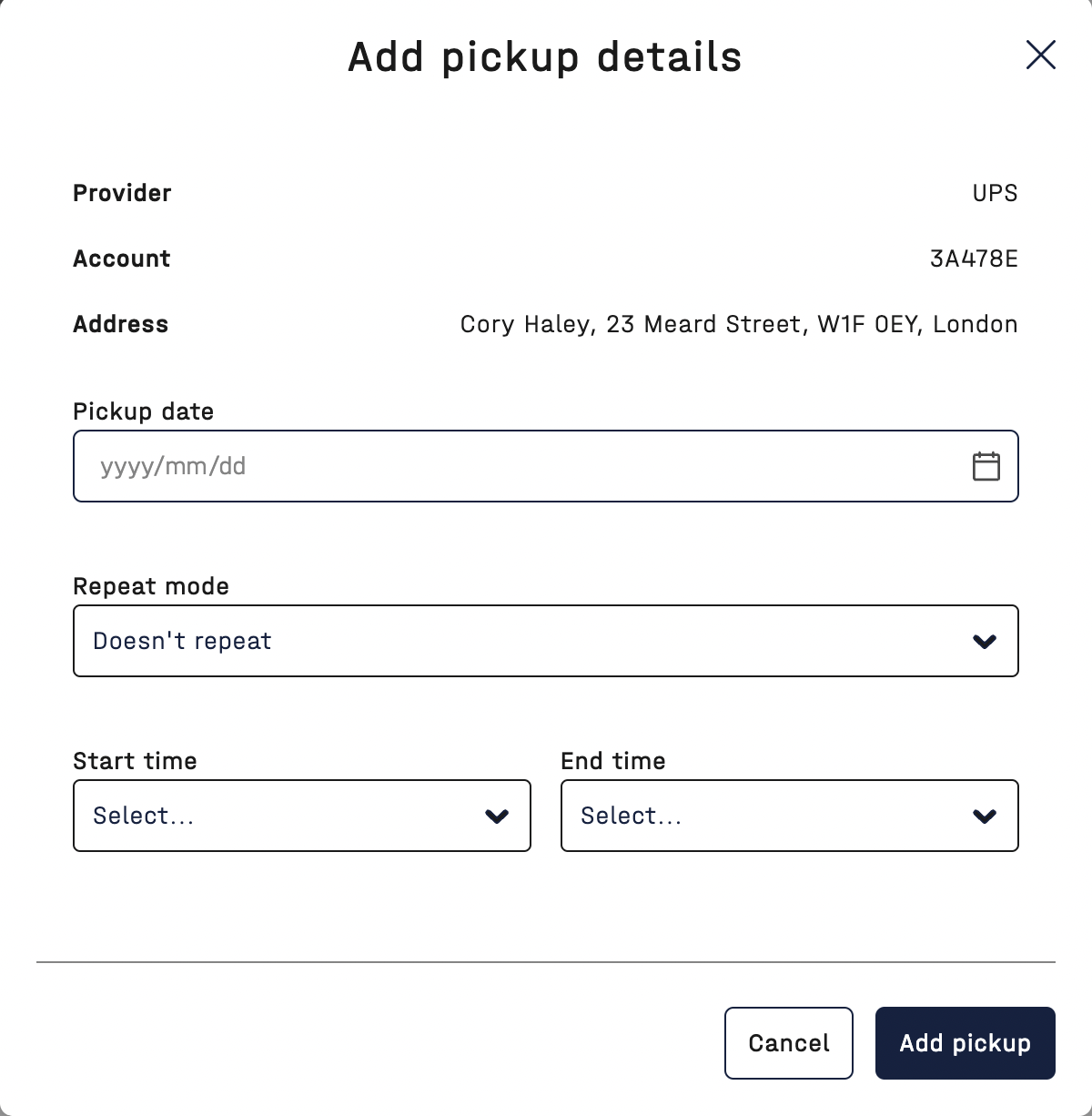
Specify a pickup date and whether you want the pickup to repeat (you can choose the days you want to repeat this pickup option). Then, select a start time and end time for the pickup and click 'Add pickup'. The platform should then reflect this change for that shipment.