Invoice automatic processing (legacy)
How are invoices automatically processed by the 7bridges software
Introduction
As part of Audit, it is possible for customers to enable 'prepay' which will automatically process all provider invoices received by the 7bridges software. This processing is to help you decide when it's safe to pay those invoices; How do I know an invoice is ready to pay?
'Audit prepay' is the main way to automatically process invoices on the 7bridges software. However, there is also legacy functionality for processing invoices and this is documented below.
Please be aware that this legacy functionality is likely to be replaced soon. If you have any concerns about this then please contact support or your Customer Success Manager
How the processing works
It all revolves around an export status which you can see as a 'pill' shape beside the invoice number at the top of the invoice detail page (Pending in this screenshot):

Every time a change is made to an invoice (e.g. Gl coding or spend alerts created/processed) the export status for that invoice is recalculated to be one of these statuses:
Needs action
- There are open spend alerts (not archived or processed) OR there are draft/open disputes OR
- If all charges are not GL coded
- The Mark as exported checkbox is disabled in this status
Pending
- None of Needs action checks apply AND
- The Mark as exported checkbox is unchecked
Exported
- The Mark as exported checkbox has been checked
Viewing invoices by export status
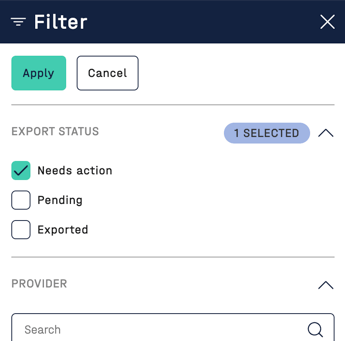
This status can also be used as a filter on the Invoices home page. Simply select the export statuses you want to show from the filter drawer: